This website uses cookies. For further information on how we use cookies you can read our Privacy and Cookie notice
Promotions
Delivery & Returns
Choose your location
Pickup Station
Door Delivery
Return Policy
Free return within 7 days for ALL eligible itemsDetails
Seller Information
Chukwunete
54%Seller Score
21 Followers
Seller Performance
Order Fulfillment Rate: Excellent
Quality Score: Very Poor
Customer Rating: Average
Product details
IMOSE Universal 4G LTE MiFi model offers super-fast 4G LTE internet browsing and download speed, for home, office and when you are on the move.
It is a battery operated 4G Hotspot LTE MiFi with Wi-Fi support. You just need to enable it by clicking on the Power button and you can slip it in your pocket and create a Wi-Fi zone anywhere you go.



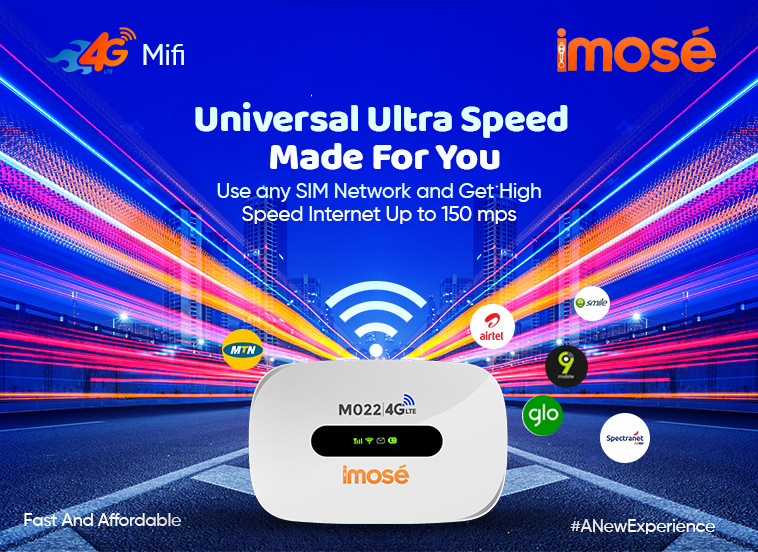


Model Name: IMOSE Universal 4G LTE MiFi
Commodity: LTE MiFi
In The Box: 1 LTE MiFi, 1
Battery, 1 USB Cable, 1 User Manual
Battery Voltage: 5v
Manufactured: Imose Technologies Limited
Setting up
Wi-Fi Connection or Wired Connection
1. Set up Wi-Fi connection or wired connection as below.
2. Make sure the Wi-Fi functions on.
3. Select Start> Control Panel> Network Connection> Wireless Network
connection.
4. Click
"View available wireless networks" to show a list of available Wi-Fi
networks.
5. Select the wireless network connection with the 4G Hotspot SSID and click
"Connect"
Charging your
4G MiFi
1st method: Charging by power adapter
1. Use compatible power adapter ( 5v, 1000mA).
2. Power adapter is a selective accessory
Note: How to change the SSID & Password
1. Log in to http://192.168.0.1 and enter the network management page.
2. Select Setting > WiFi Settings > Basic Settings, then you will see “Network Name (SSID)” and “WiFi Password”, Ensure you delete the old name and password as required.
3. Select “Apply” button, then log out.
4. Wait for computer or laptop screen to display the WiFi icon. This means the wireless network connection has been successful.
Get the latest Imose 4G LTE MiFi Hotspot model today and you will be very happy
with your purchase.
Thank you for choosing the Imose 4G MiFi
Specifications
Key Features
- Supports all 4G networks
- Support Wi-Fi 2.4GHz
- Super fast browsing Speed of up To 150 Mbps
- LTE Cat4 High Speed Download
- Able to connect with any Wi-Fi enabled device
- Category is LTE Mobile WiFi
- Battery Voltage: 5 V
- Network support 4G
- OPERATING SYSTEM support includes Win10, Win8, Win7, Windows XP, Vista, Mac OS
What’s in the box
- Mobile MiFi
- USB Cable
Specifications
- SKU: GE779EA2HLFJZNAFAMZ
- Product Line: Chukwunete
- Model: 4G LTE
- Weight (kg): 0.5
- Color: White
- Shop Type: Jumia Mall
Verified Customer Feedback

Customers who have bought this product have not yet posted comments
/product/50/4857591/1.jpg?9591)

/product/50/4857591/1.jpg?9591)
/product/50/4857591/2.jpg?9591)